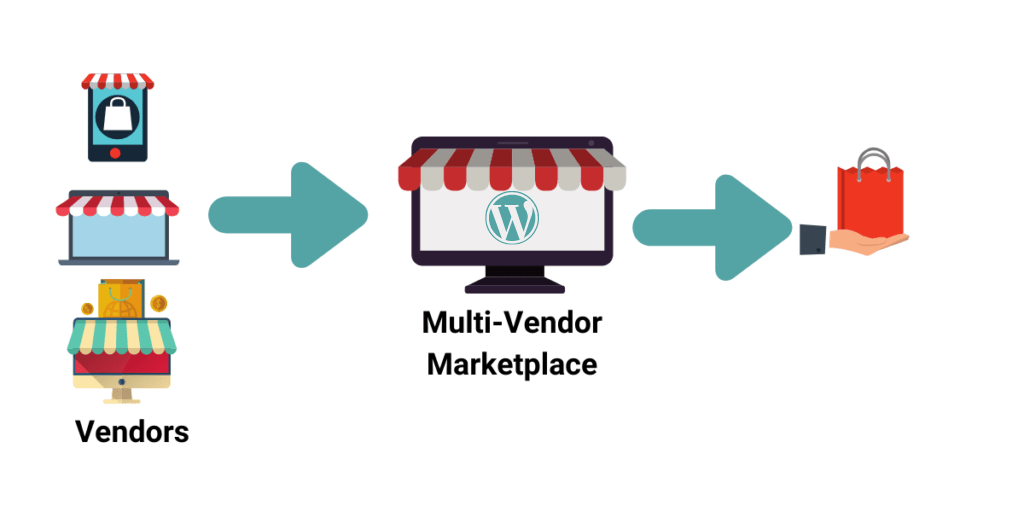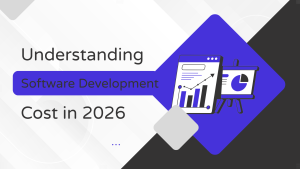If you are keen on online work or running your business through an online marketplace then you must have heard about WordPress.
You can create your best online marketplace with the help of WordPress. So, let us find out how to create an Online Marketplace using WordPress 2024.
For those who do not have a firm idea regarding the online marketplace. It is just a website like Etsy or even Amazon. You might also want to refer to it as a multi-vendor site whose main purpose is to sell different products to different buyers.
Majorly there are two types of WordPress sites, first one has the “.com” domain and the other one has “.org”, now this is a completely different topic that lies under the hood.
But mainly you can focus on two different things such as one offers you self-hosting, while the other one gives you limited functionalities.
If you want to explore more you should go for “.org” as it has many useful options, twice of the simple one. So, if you want to set up your own Online Marketplace WordPress website for an E-Commerce store. Let us divide this guide into different steps and find out how easily you can do it.
While we focus on creating an online marketplace with WordPress in this article, you may also be interested in learning How To Create A Mobile App Marketplace.
Building up your website (Woo-Commerce)
First things first, you would be required to have your domain and hosting, which is mandatory. Since you are signing up for a marketplace, you need a hosting service that offers you WooCommerce hosting.
Things start to add up to your budget when you need to buy SSL and all the things to start your site, thanks to a website like WpEngine, which is recommended by WordPress itself.
They offer you free Themes, 24/7 chat support, Dev/Stage/Prod Environments, Evercache, LargeFS, Global CDN, Page Performance, Automated SSL certificates, SSH Gateway.
After installing WooCommerce on your WordPress your first step is completed, however; by default, your online marketplace is not multi-vendor.
Online marketplace WordPress Conversion
You would need to install the Dokan or WC Vendors plugin, this plugin works side by side with the online marketplace.
This is responsible for converting your WooCommerce to a multi-vendor site such as Amazon. Also, you have thorough control over your website, such as website or business model, payment method, etc.
You can also configure different settings through WC Vendors settings; there are some technical details such as keeping the “Vendor Registration” box ticked so that visitors can sign up as vendors.
Thereafter you can set settings or privileges for your vendors. Such as what kind of products vendors are to add, how they can edit, and a lot more. Just go to the Capabilities tab to set your preferred options for vendors.
After creating a preferred setting create as many market-related pages as you want, simply add a new page for each product, and create a shortcode against it.
Lastly, the payment method is important; you add it according to what suits you. There are different methods, the manual method is preferable, if you require a withdrawal method, you can go for premium ad-Ons.
Activate your Account Management
In order to make your Online Marketplace WordPress Woo-Commerce for multi-vendor purpose, go to your Woo-Commerce, click on Setting, under the setting click on “Accounts & Privacy” tab.
Now make sure every checkbox under this tab is checked, especially the one that says “Allow customers to create an account during checkout”. Make sure you save the settings before you leave your settings board.
The Navigation Menu
Congratulations, your multi-vendor online marketplace settings have been completed successfully, now that you have completed all of them. It is important that you set navigation menus for your website so that visitors find it easy to scroll and move through several options.
You can easily do that by clicking on “Appearance Menus, after you have done it, save your menus by clicking the “Save Menu” button. Remember you need to add a user account in order to check out the page within the navigation menu.
Finalizing your marketplace
You have created your Online Marketplace WordPress website and now it is mandatory that you test it.
Just simply visit your own website or create an account. You get an email notification for all the users who create an account on your website.
Everything is now under your control; you can approve or disapprove any of the new vendors. All the approved vendors are eligible to log in to their accounts and start using the services.
Moreover; vendors also get their own version of settings and functions that they keep using throughout the journey, such as; store setting.
And also you get notified each time any vendor adds the product, and you can even approve or disapprove their products.
These were 5 of the main steps about how to create an online marketplace using WordPress 2024.
Follow these steps and you will have Online Marketplace using WordPress. Probably the best way is to select the right hosting and plugins. And this is one of the most authentic methods of 2024.
Contact us for E-commerce website development services.
Contents
FAQ
Most frequent questions and answers
To do an automatic install of WooCommerce Multivendor Marketplace, log in to your WordPress dashboard, navigate to the Plugins menu, and click Add New. In the search field type “WooCommerce Multivendor Marketplace” and click Search Plugins.
Multi-Vendor Marketplace for Shopify is one such application that will perfectly help you maintain the balance between the admin and the sellers. Apart from that, it will help you convert your single-seller Shopify store into a fully-functioning marketplace with flexibility & helpful add-ons
- Search Engine Marketing (SEO & PPC)
- Content Marketing.
- Social Media Marketing.